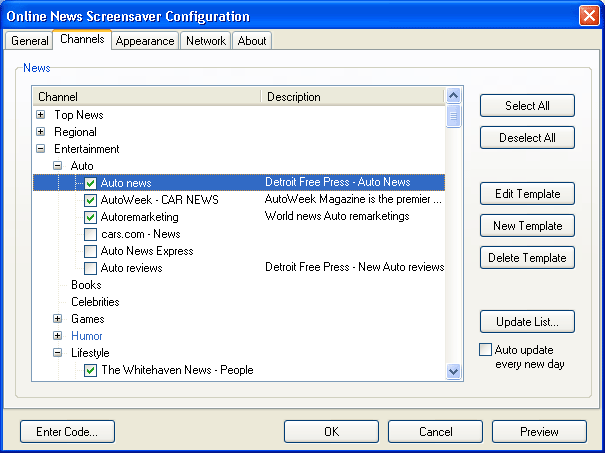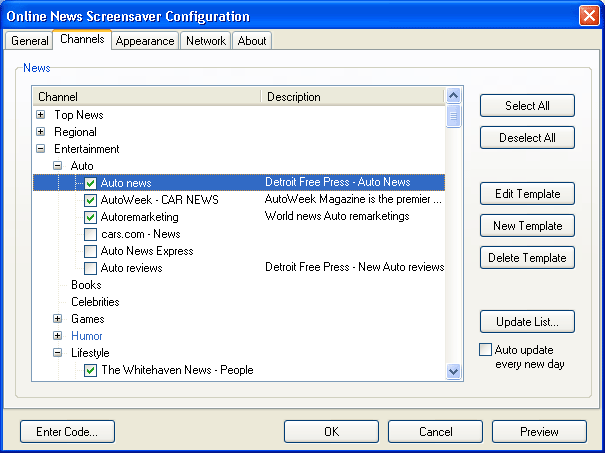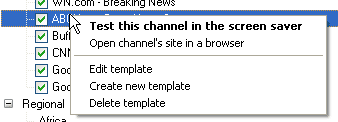Channels tab
You can define what news will be shown on the screen while the Screensaver is running and download also the refreshed channels list.
- Channels list - tick all the channels you want to see the news from on the screen while the Screensaver is running. If you tick more than one channel then every time when starting up the Screensaver will choose a channel at random and change it to another in the time interval determined by you. ("Download news every XXXX min" in the General tab).
- Select All button - click it for selecting all the channels in the list.
- Deselect All button - click it for taking off the ticks from all the channels in the list.
- Update List button - starts up the process of channel list refreshing from our site.
- Auto update every new day check-box - mark this check-box and database will be updated once per day in automatic mode while the Screensaver is running.
Right-click one of the channels in the list to open the expanded dialog box with the following items:
- Test this channel in the Screensaver - starts up the Screensaver and shows the news from the selected channel.
- Open channel's site in a browser - opens Internet browser window and download the news page from the selected channel.
- Edit template - opens the edit template window for the selected channel. This function is usually used when the news is displayed with errors. Read more about creating and editing templates in "Editing an existing template".
- Create new template - creates a new template and opens this template edit window. Use this option if you want add yourself some news from a site you like. Read more about creating and editing templates in "Adding a new template for channel".
- Delete template - removes the selected channel from the list.